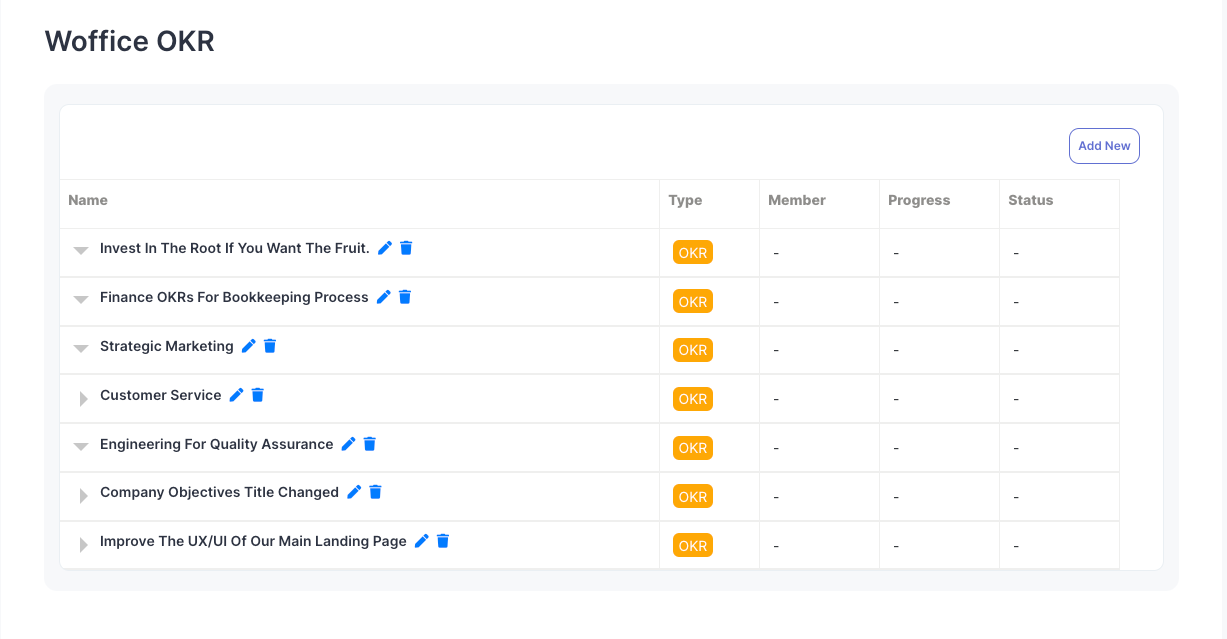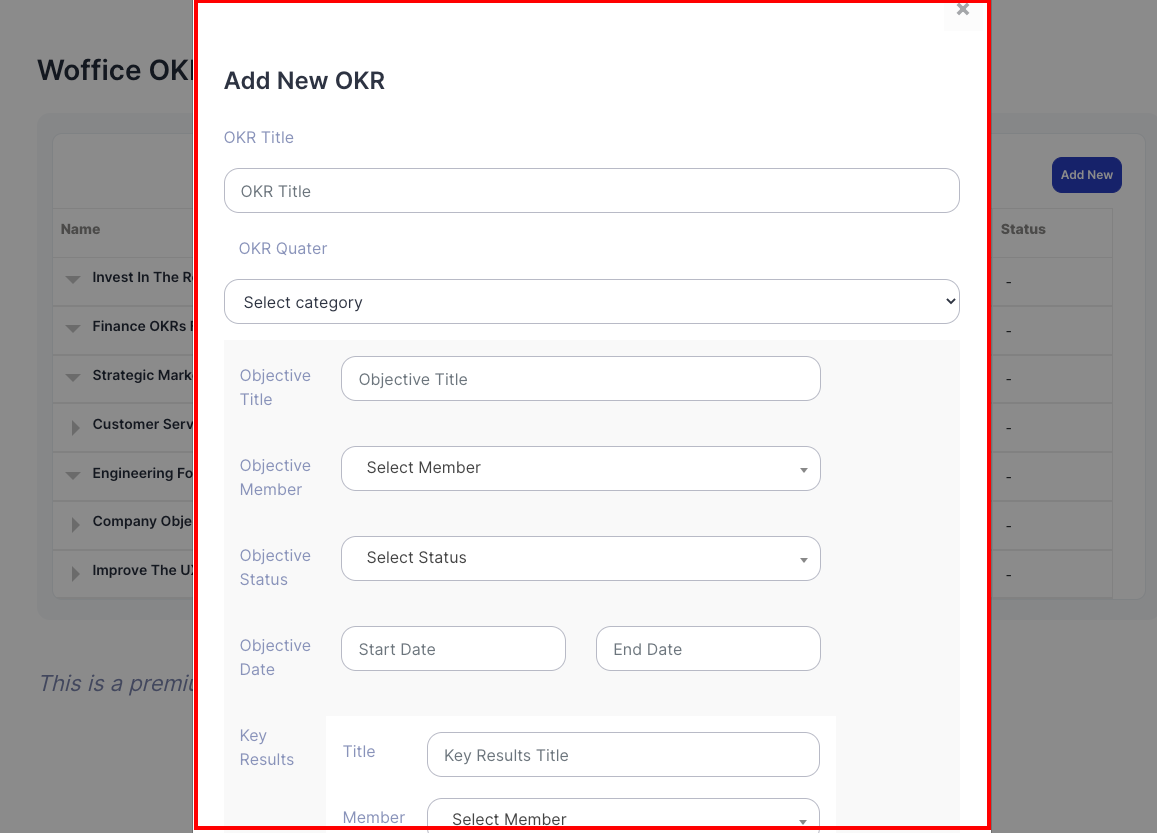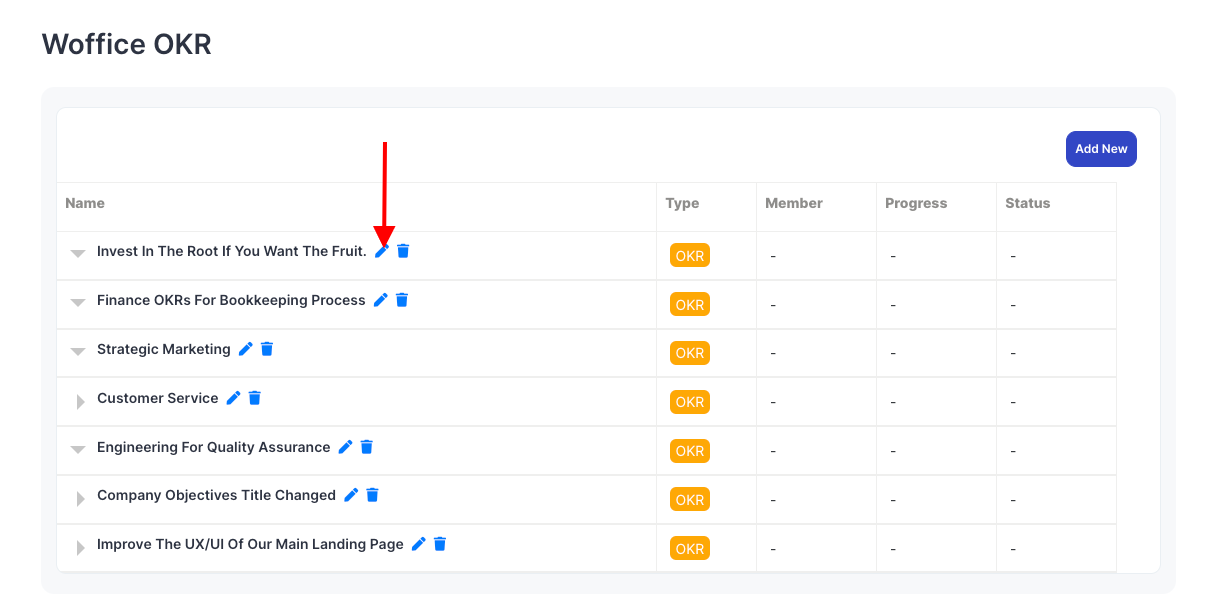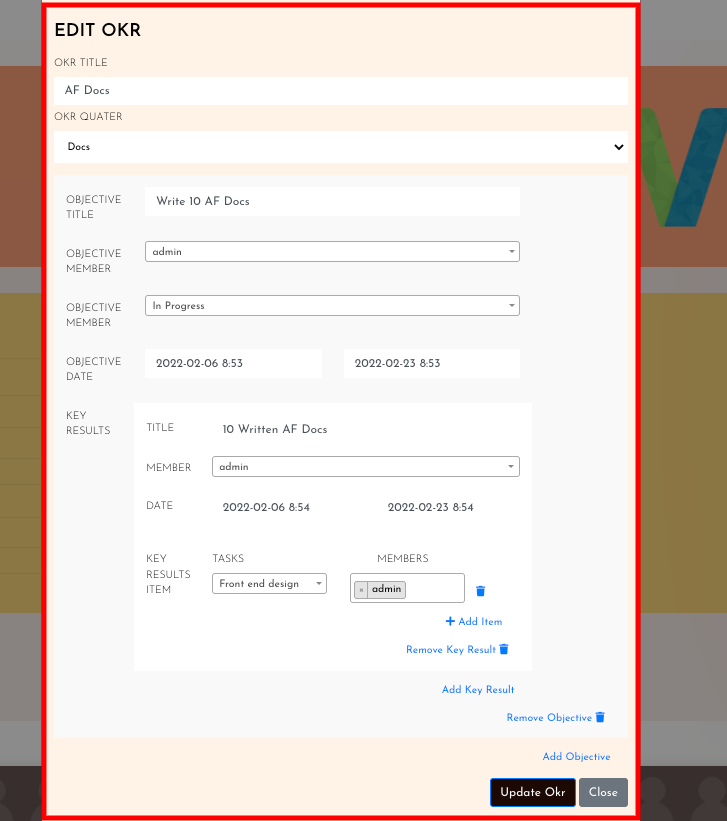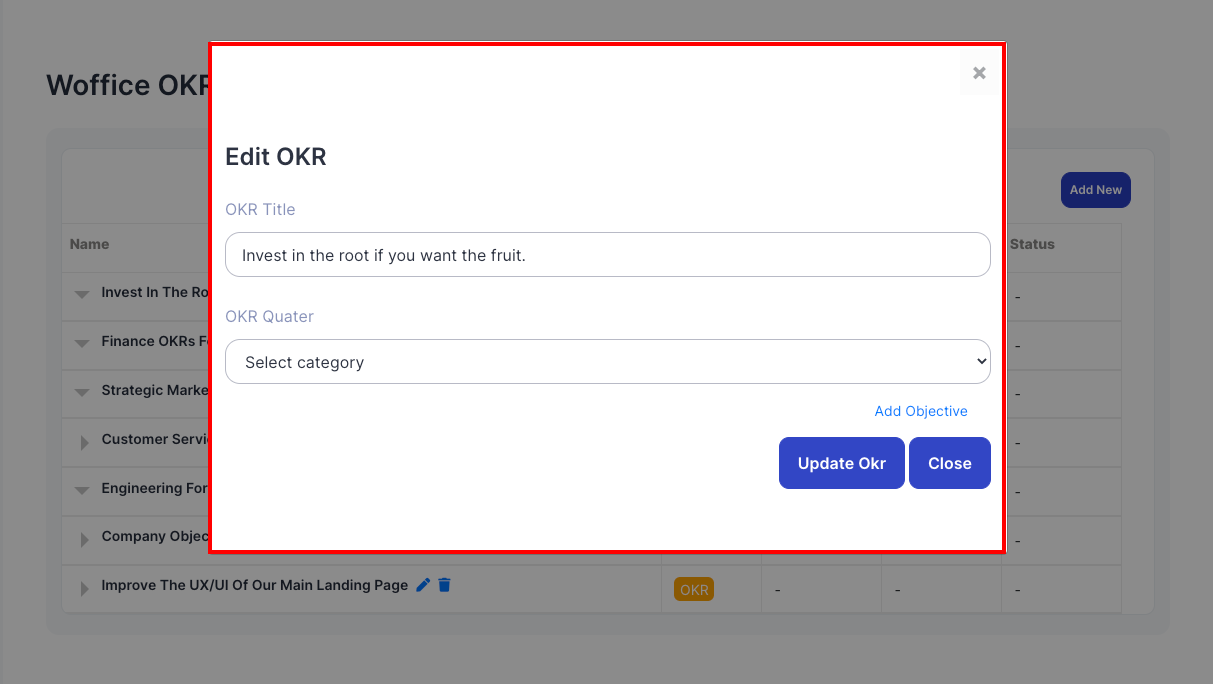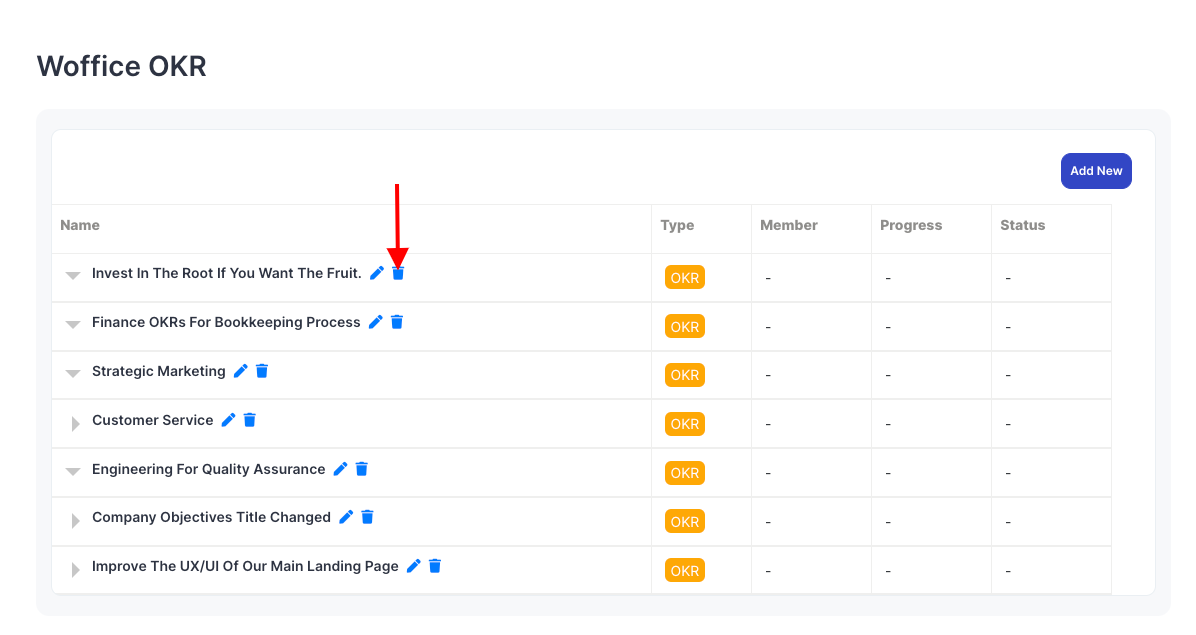In order to display all OKRS, you will need to carry out the following:
Navigate to the Pages > Add New section within your WordPress dashboard and create a new page
Add the [woffice_okr] Shortcode to the page
Save your page
Once this is done, you should have a view of the page with all the OKRs in place
Within this page, you can:
i) Create new OKRs
This can be achieved by clicking on the “Add New” button
This will trigger a popup where you can fill in the OKR details
ii) Edit Created OKRs
This can be achieved by clicking on the edit icon
Doing so will trigger a popup where you can edit the OKR details
Delete Created OKRs
This can be achieved by clicking on the “delete” icon within the OKR
Clicking on it will automatically delete the OKR.