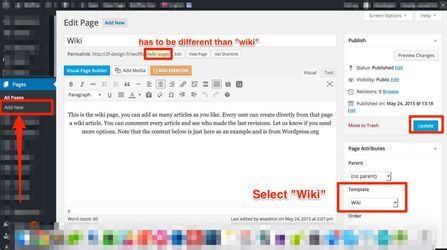
To use the Wiki articles feature, you need to make sure that the Woffice Wiki extension is enabled from the Unyson (extensions) page. It is done by default.
Then, the first thing you want to do is to create a Wiki List page that will list your articles. You just need to create a new page and select the template as "Wiki":
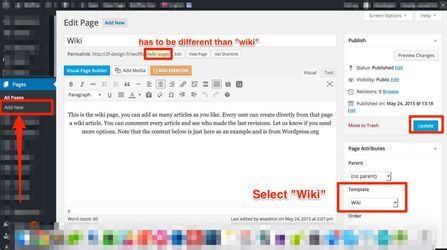
Once this is done, you will have a wiki page which will list all the articles, so we need to create those articles now.
To create a new Wiki article, it is very easy, it is like WordPress blog post. Woffice will handle the rest.
The wiki extension does support frontend creation and edit for each article. You can set that up from the Woffice Theme Settings > Permissions page. See this article for more details. |
Go to Wiki > Add New:
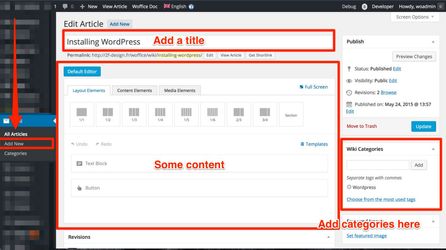
You will be able to add categories, title, content and even a featured image if needed.
That's all.
You can enable the Visual composer or the Unyson page builder to enhance your content. Regarding the Unyson page builder, you would need to enable it from Unyson > Page Builder > Settings > Wiki. Also, be aware that the page builders are not compatible with the Woffice's frontend editor. |
You can also manage your Wiki article categories from Wiki > Categories. It does support hierarchy.
Woffice also brings you some options to customize the wiki page from the Theme Settings > Posts/Wiki/Projects tab:
By default the maximum number of wiki articles listed on the wiki page is 10. It is possible to change that to a custom number using the custom code below in your woffice-child/functions.php file:
function woffice_custom_wiki_article_count_limit($limit) {
return 15; // your can place any number here
}
add_filter('woffice_wiki_article_count_limit', 'woffice_custom_wiki_article_count_limit'); |