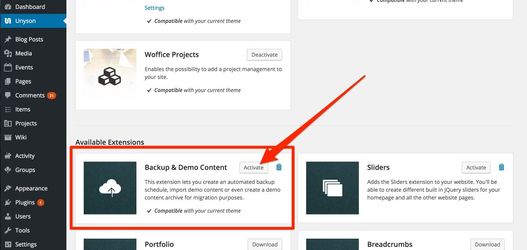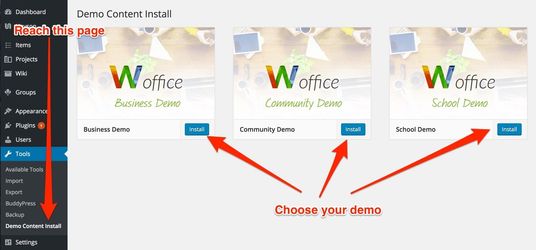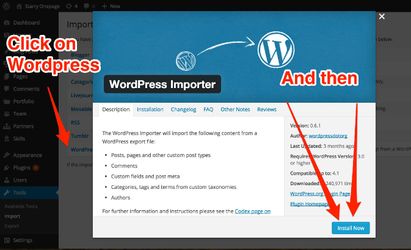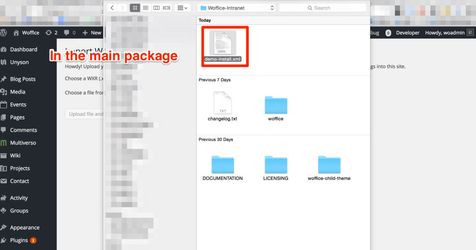One click install
We'll see how to install the Demo content with Woffice 1.6.0 +
So we assume here that you just installed Woffice theme in your Wordpress site AND you've installed the required plugins. See: Theme Installation
Install the extension : "Backup & Demo Content"
Go to Unyson (Woffice's Extensions) page and activate the "Backup & Demo Content" extension :
Choose your demo & install
Go to Tools > Demo Content Install :
That's done ![]()
If you see any error, make sure that your server configuration allows remote call. You can ask your host provider. The demo content is stored on our own server to guarantee better performances on your side. Therefore, your server needs to be able to communicate with Woffice server.
XML demo install
You can use the WordPress importer to import demo content into your site, just follow those steps:
1. Go to Tools > WordPress Importer
2. In the main package, open demo-xml and choose any .xml:
3. That's all.
If you see any error like "Failed to import..."
Just make sure you read: "All done. Have fun" at the end, because everything is fine.
Why this is happening: The demo has many plugins that you do not need by default (BBpress, Woocommerce shop...), and the users (demo 1, demo 2...) and do not exist on your setup. So WordPress cannot import this data but this is not a problem.
The demo content has been imported.