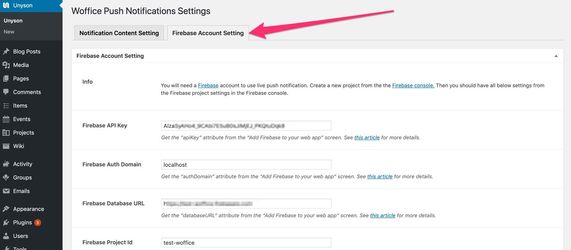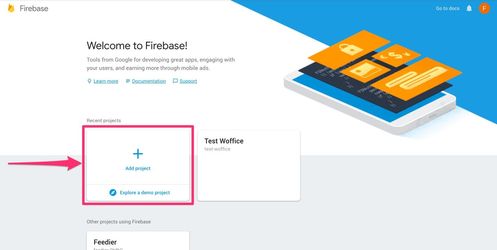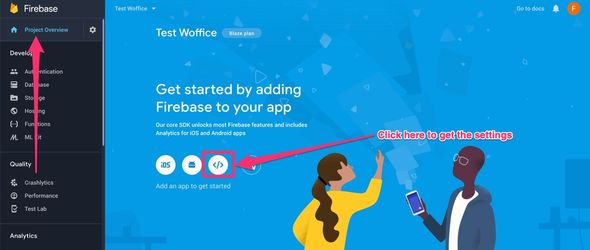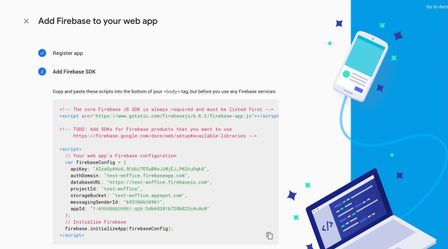Here are the instructions to set up the Live Notifications extension.
Which will enable web Push notifications whenever the user receives a new BuddyPress notification, if allowed.
Web Push notifications are similar to the ones your receive on your smartphone. Except that they are sent and handled by the user's browser. Which means, even if your Woffice site is closed. You can receive a notification.
You must have an SSL certificate to get it working on your project.
Here is a step by step guide about how to enable it for your project:
- Make sure the extension is enabled from your Unyson Extensions page:
- Go to the Google Firebase console page: https://console.firebase.google.com/ and make sure you have an account, as it's service handling push notifications.
- Then, add a new project:
- Then the goal is to fill up the Extension's Firebase config page with your own:
- You can get all of them (except the 2 last ones) from the pre-configured web modal, in the Project's homepage:
- For the remaining two (last ones), head to the Project Settings:
Click the "Cloud Messaging" tab:
Then you're all set ![]() You should see a permission box from your browser whenever you login again.
You should see a permission box from your browser whenever you login again.